Table of Contents
Introduction: How to Cancel My YouTube TV Subscription
If you’re wondering How to Cancel My YouTube TV Subscription, this step-by-step guide will help you do it easily. Learn the best way to cancel YouTube TV without hassle. YouTube TV is a popular streaming service that provides live TV, sports, and entertainment. However, if you no longer need it or want to switch to another service, you might be searching for how to cancel my YouTube TV subscription. Fortunately, canceling your YouTube TV subscription is a simple process. In this guide, we’ll walk you through the steps to cancel your subscription on different devices and answer frequently asked questions.

Steps to Cancel Your YouTube TV Subscription
1. Cancel YouTube TV on a Web Browser
If you subscribed through the YouTube TV website, follow these steps:
- Open your web browser and go to YouTube TV.
- Click on your profile picture in the top right corner.
- Select Settings from the dropdown menu.
- Click on Membership in the left-hand menu.
- Under the YouTube TV section, click Manage.
- Select Cancel Membership and follow the on-screen instructions.
- How to Cancel My YouTube TV Subscription.
Your subscription will remain active until the end of your billing cycle.

2. Cancel YouTube TV on an Android Device
If you signed up through the YouTube TV app on an Android device, here’s what you need to do:
- Open the YouTube TV app on your Android phone or tablet.
- Tap your Profile Picture in the top right corner.
- Select Settings > Membership.
- Tap Manage and then Cancel Membership.
- Follow the on-screen prompts to complete the cancellation.
- How to Cancel My YouTube TV Subscription.

3. Cancel YouTube TV on an iPhone or iPad
YouTube TV subscriptions made through Apple are handled by Apple, so you’ll need to cancel through the App Store:
- Open the Settings app on your iPhone or iPad.
- Tap your Apple ID at the top.
- Select Subscriptions.
- Find YouTube TV and tap on it.
- Tap Cancel Subscription and confirm.
- How to Cancel My YouTube TV Subscription.
If you don’t see YouTube TV in your subscriptions list, you likely subscribed directly through YouTube and should follow the web cancellation steps.

What Happens After You Cancel?
- You will continue to have access to YouTube TV until the end of your current billing cycle.
- You won’t be charged again unless you restart your subscription.
- If you pause instead of canceling, you can resume your subscription without losing preferences.
- How to Cancel My YouTube TV Subscription
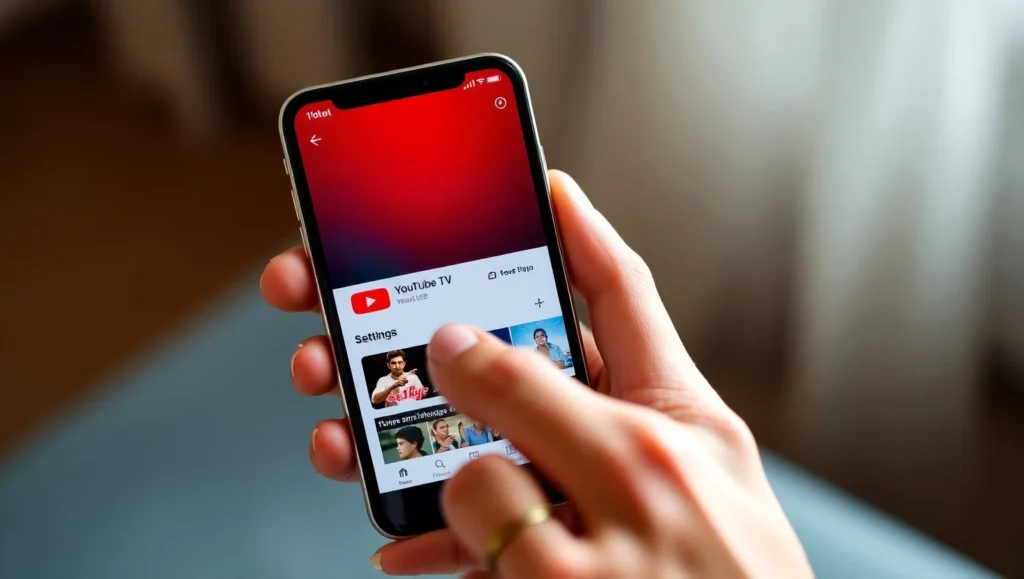
Common Issues When Cancelling YouTube TV
If you run into problems while canceling your YouTube TV subscription, consider these solutions:
- Payment Issues – If your payment is overdue, you may need to clear outstanding charges before cancellation.
- Subscription Not Found – Check if you subscribed through Google Play or Apple. If so, cancel through those platforms.
- Technical Glitches – Try clearing your browser cache or using another device to cancel.
- How to Cancel My YouTube TV Subscription

Conclusion
Canceling your YouTube TV subscription is straightforward and can be accomplished in just a few clicks. To begin, open your preferred web browser and navigate to tv.youtube.com/account; from there, select “Membership” and click “Deactivate” next to your current plan. If you’re on an Android device, launch the YouTube TV app, tap your profile icon in the top right corner, choose “Membership,” and then hit “Pause or cancel membership.” iPhone users can go to their device’s Settings, tap their Apple ID banner, select “Subscriptions,” locate “YouTube TV,” and choose “Cancel Subscription.” These options ensure you can manage your membership wherever is most convenient for you.
Keep in mind that canceling won’t delete your personalized recommendations, DVR recordings, or account history—you’ll simply lose access to live streaming and on-demand content at the end of your billing cycle. If you decide you’d like to return later, resubscribing is as easy as revisiting the same menus and selecting your preferred plan again. Whether you need to pause for budget reasons, take a break from streaming, or switch to another service, YouTube TV makes it hassle-free to cancel and come back whenever you’re ready.

Frequently Asked Questions (FAQ’s) YouTube TV Subscription
Can I cancel my YouTube TV subscription at any time?
Yes, you can cancel anytime without any cancellation fee. You will have access until your billing period ends.
Will I get a refund if I cancel my YouTube TV subscription?
No, YouTube TV does not provide refunds. You can use the service until the end of your billing cycle.
How do I pause my YouTube TV subscription instead of canceling?
Go to Settings > Membership > Pause or Cancel Membership > Select Pause. You can pause for up to 6 months.
Can I restart my YouTube TV subscription after canceling?
Yes, you can restart anytime by signing in and resubscribing.
What happens to my recorded shows after I cancel YouTube TV?
Your DVR recordings will be deleted after 21 days unless you resubscribe.

Can I cancel YouTube TV if I’m billed through Apple?
Yes, but you must cancel through the Apple App Store instead of YouTube TV’s website.
How do I check my YouTube TV billing date?
Go to Settings > Membership, and you’ll see your billing details there.
Will canceling YouTube TV remove my Google account?
No, canceling YouTube TV does not affect your Google account.
Can I share my YouTube TV account after canceling?
No, once you cancel, account sharing (family sharing) will stop.
Is there a penalty for canceling YouTube TV early?
No, YouTube TV has no contract, so you can cancel anytime without penalties.

How to record on YouTube TV?
To record on YouTube TV, select any live or upcoming program, then choose the red “+” button next to it. It will start unlimited DVR recording. Access recorded content under the Library tab. Recordings will be kept until you delete them or cancel your subscription, letting you watch later conveniently.
How to record a show on YouTube TV?
Recording a show on YouTube TV is easy: search or browse for your desired show, click the “+” icon beside its title, and confirm. The show will be saved automatically to your Library with no storage limits. You can then access this recording anytime from the Library section on devices.
How to cast YouTube to TV?
To cast YouTube to your TV, open the YouTube app on your mobile device or computer. Tap the Cast icon in the top right corner. Choose your Chromecast or smart TV from the list. Once connected, select a video; it will play on your television screen through the casting device. How to Cancel My YouTube TV Subscription.
How to sign out of YouTube on TV?
Sign out of YouTube on your TV by navigating to the left sidebar menu. Scroll down, select Settings. Under Accounts, choose your account and profile and click “Sign Out.” The app then confirms and returns to the welcome screen, immediately preventing unauthorized users from accessing your account on that TV. How to Cancel My YouTube TV Subscription.
How to cast from YouTube to TV?
Casting from YouTube to your TV involves opening the YouTube app on a smartphone or laptop. Tap the Cast button at the top, then pick your smart TV or Chromecast device. When selected, the currently playing video will display on the television. Control playback using your mobile or computer remotely. How to Cancel My YouTube TV Subscription.

How to log out of YouTube on TV?
Logging out of YouTube on a TV requires accessing the app’s menu. Open YouTube on your smart TV or streaming device, scroll to the left-hand side, and select Settings. Under account, select Sign Out. Confirm, and your account will be successfully removed, requiring valid login credentials to access personalized features. How to Cancel My YouTube TV Subscription.
How to stream YouTube TV on Discord?
To stream YouTube TV on Discord, use a desktop computer. Open the YouTube TV web player in your browser. In Discord, join a voice channel, click Screen Share, and select the YouTube TV browser window. Choose your preferred streaming quality and start sharing easily, allowing friends to watch alongside you? How to Cancel My YouTube TV Subscription.
How to delete recorded shows on YouTube TV?
Deleting recorded shows on YouTube TV is straightforward: go to your Library tab. Under “Live,” locate the recorded show you want to remove. Click the three-dot menu next to the show’s title and select “Delete recording.” Confirm deletion, and the show will be automatically removed from your cloud DVR immediately. How to Cancel My YouTube TV Subscription.
How to delete shows from YouTube TV Library?
Remove shows from your YouTube TV Library by selecting Library in the app. Find the show you’d like to delete under the “Shows” or “Movies” section. Click the three dots next to its title and choose “Remove from library.” Confirm, and it will no longer appear, clearing your Library instantly. How to Cancel My YouTube TV Subscription.
How to get closed caption on YouTube TV?
To enable closed captions on YouTube TV, play the desired video, then press the up arrow to reveal on-screen controls. Navigate to the CC icon and select it to turn on captions. You can also adjust caption style and language in Settings under Accessibility. Captions will now display during playback. How to Cancel My YouTube TV Subscription.

How to logout of YouTube on TV?
Logging out of YouTube on a TV requires opening the app, navigating left to access the sidebar menu, selecting Settings, then choosing Sign Out under your account. Confirm, and you’ll quickly return to the login screen, ensuring no personal information remains securely linked to that device after signing out completely. How to Cancel My YouTube TV Subscription.
How to sign out of YouTube on TV from phone?
To sign out of YouTube on a TV from your phone, open the YouTube mobile app. Tap your profile, go to Settings, then Connected TVs or Watch on TV. Locate the linked TV in the list and tap Unlink or the “X.” This instantly revokes your account’s streaming access remotely. How to Cancel My YouTube TV Subscription.
How to sign out of YouTube TV?
Signing out of YouTube TV requires opening the app, accessing the left sidebar menu, and selecting Settings. Under your profile, choose Sign Out. Confirm, and you’ll return to the login screen. This action ensures your account won’t remain active on that device until you sign in again, protecting your privacy. How to Cancel My YouTube TV Subscription.
How to stop recording on YouTube TV?
To stop recording on YouTube TV, navigate to Library and select “Live” or “Upcoming” to view all scheduled recordings. Find the program you want to stop, click the three-dot menu next to it, and select “Don’t record.” This automatically cancels all future and scheduled episode recordings for that series immediately. How to Cancel My YouTube TV Subscription.
How to turn off CC on YouTube TV?
To turn off closed captions on YouTube TV, play a recording or live stream. Press the up arrow to open controls, then navigate to the CC icon and select it to toggle captions off. You can also adjust caption preferences in Settings under Accessibility to disable captions permanently if desired. How to Cancel My YouTube TV Subscription.

How to turn off closed captioning on YouTube TV?
Disabling closed captioning on YouTube TV is done by playing content, pressing the up arrow to display controls, and highlighting the CC button. Select it to turn captions off. For permanent changes, go to Settings, choose Accessibility, and toggle the closed captioning feature off entirely, disabling subtitles in all content. How to Cancel My YouTube TV Subscription.
How to add RedZone to YouTube TV?
To add NFL RedZone to your YouTube TV lineup, ensure you have the Sports Plus add-on subscription package. In your account, navigate to Membership settings, select Add-ons, then choose Sports Plus. Confirm purchase. RedZone will then appear instantly in your channel list, automatically enabling live streaming during the NFL season. How to Cancel My YouTube TV Subscription.
How to cast on YouTube TV?
Casting on YouTube TV involves using a compatible device like Chromecast. Open the YouTube TV app on your phone or computer, tap the Cast icon at the top, and pick your Chromecast or smart TV. Once connected, select any live or recorded content to stream directly on your television screen. How to Cancel My YouTube TV Subscription.
How to cast YouTube to a TV?
To cast YouTube to a TV, open the YouTube mobile or desktop app and tap the Cast icon at the top. Ensure your TV or casting device is on the same Wi-Fi network. Choose the device from the list, and select any video to start playing on your TV instantly. How to Cancel My YouTube TV Subscription.
How to change YouTube TV payment method?
Updating your YouTube TV payment method requires accessing your Google account’s Payments & subscriptions. Visit pay.google.com or open YouTube TV, select your profile, go to Settings, then Billing. Under Payment methods, click “Add payment method” or edit an existing one. Follow prompts to save changes before the next billing cycle. How to Cancel My YouTube TV Subscription.

How to record a program on YouTube TV?
To record a program on YouTube TV, search for your desired show and click the “+” icon next to the title. This adds it to your DVR and saves all future episodes. Access recordings anytime in the Library tab. They remain available until you delete them or cancel your subscription. How to Cancel My YouTube TV Subscription.
How to turn off closed caption YouTube TV?
To disable closed captions on YouTube TV, play content and press the up arrow to show controls. Navigate to the CC icon, selecting it to toggle captions off. To change default behavior, open Settings, go to Accessibility, and disable closed captions in preferences so subtitles are not shown by default. How to Cancel My YouTube TV Subscription.
How to cancel YouTube TV trial?
Canceling your YouTube TV free trial is done through your account settings. Sign in, click your avatar, select Settings, then Membership. Under your trial plan, click Cancel. Confirm cancellation before the trial ends to avoid charges. You retain access until the trial expires and won’t be billed for subscription afterward. How to Cancel My YouTube TV Subscription.
How to change payment method for YouTube TV?
To change your payment method for YouTube TV, open the app, click your profile icon, select Settings, and go to Billing. Under Payment method, choose “Change.” Add new card details or select a different saved option. Confirm changes to safely ensure all future subscription payments use your updated information securely. How to Cancel My YouTube TV Subscription.
How to change payment on YouTube TV
Modifying payment details for YouTube TV is done in your subscription settings. Open YouTube TV, click your profile, go to Settings, then Billing. Select “Manage payment method.” You can add, remove, or update credit card information. Be sure to save changes to ensure uninterrupted service using your preferred payment option. How to Cancel My YouTube TV Subscription.
How to get closed captions on YouTube TV
Enabling closed captions on YouTube TV is simple: play the video, press the up arrow, and select the CC icon to turn captions on. To customize appearance, go to Settings, select Accessibility, and adjust caption size, style, or language. Captions will now automatically display during both live and recorded content. How to Cancel My YouTube TV Subscription.
